
On this page:
Your Guide to Installing and Using Our Chrome Extension

This guide will help you add the Overlap App to your Chrome browser. It's simple! We'll show you how to keep the app handy in your browser and use it in Chrome's side panel.
Welcome to the Overlap App Chrome Extension guide! With our extension, you can "Access Overlap's capabilities anywhere from your web browser." Seamlessly integrate Overlap's features into your browsing experience and boost your productivity!
Installation
Follow these simple steps to add the Overlap App extension to your Chrome browser:
- Open Chrome Web Store: Navigate to the Chrome Web Store.
- Search for Overlap App: In the search bar, type "Overlap" and press Enter.

- Add to Chrome: Find the Overlap App extension in the search results, and click the
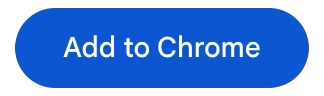 button.
button. - Confirm Installation: A pop-up window will appear asking for permissions. Click
Add extensionto proceed.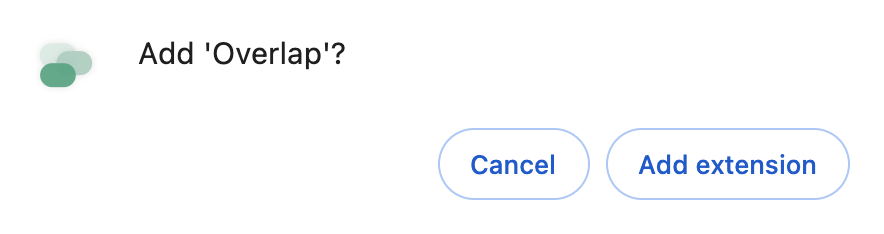
Pinning the Extension
To keep the Overlap App readily accessible, pin it to your browser toolbar:
- Open Extensions: Click on the Extensions icon (puzzle piece) in the top right corner of your Chrome browser.
- Find Overlap App: Locate the Overlap App in the list of extensions.
- Pin the Extension: Click the pin icon next to Overlap App to pin it to your toolbar.
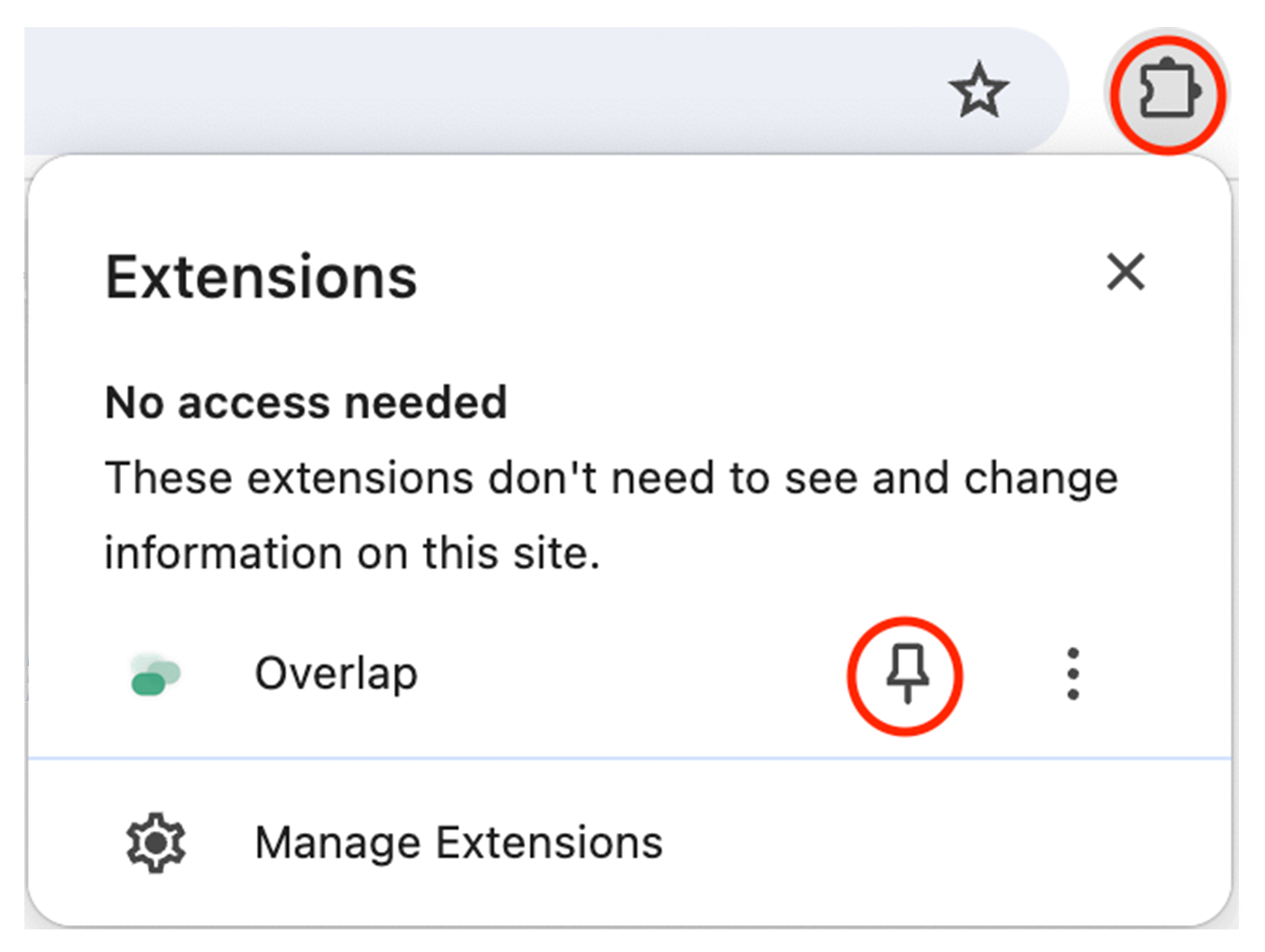
Accessing the Side Panel
Our extension uses the Chrome side panel API, allowing you to access Overlap's features in a convenient side panel:
- Open the Extension: Click on the Overlap App icon in your toolbar.
- Use the Side Panel: The extension will open in Chrome's side panel, giving you quick access to all of Overlap's capabilities without leaving your current webpage.
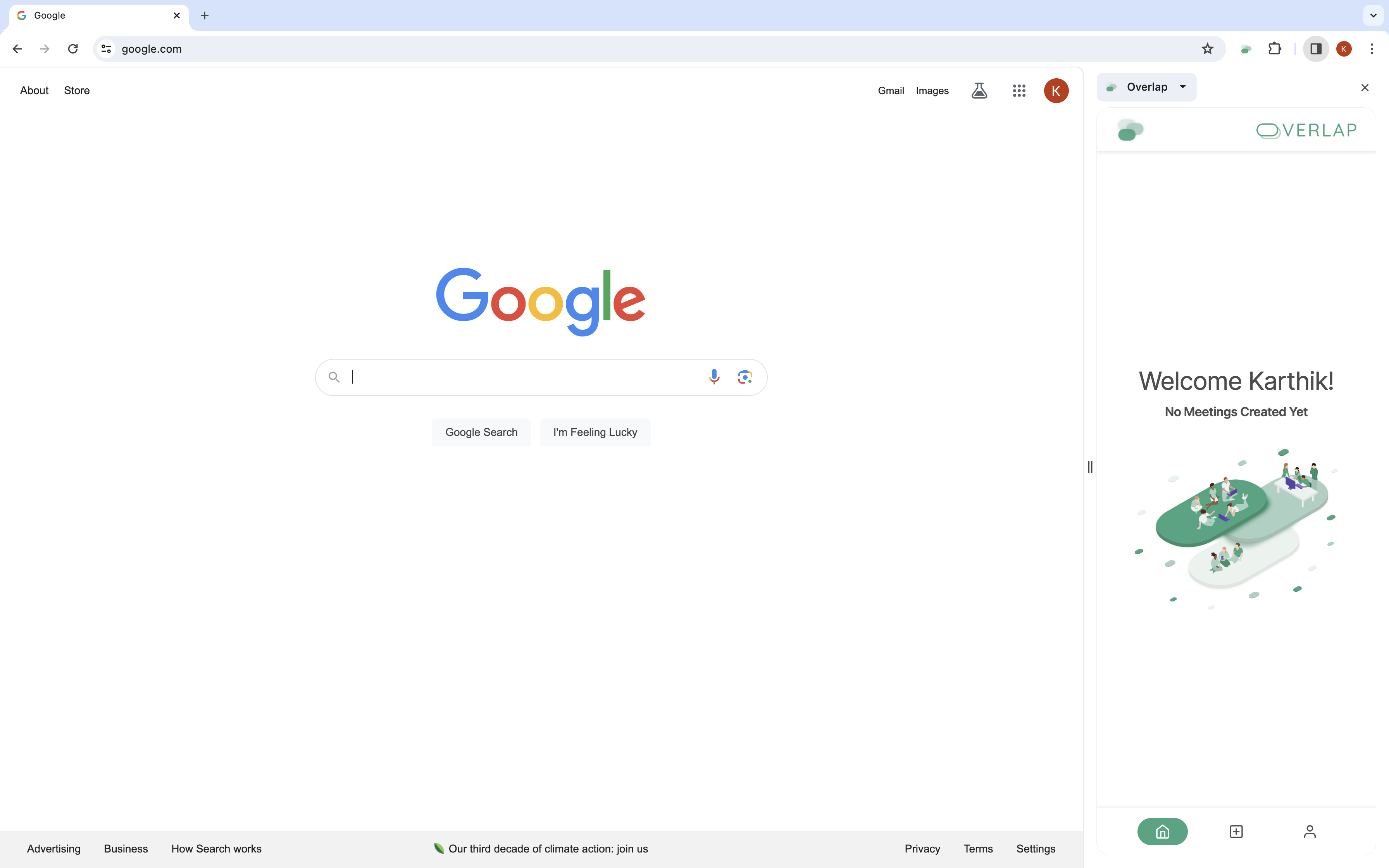
You're all set 🎉! Enjoy the enhanced browsing experience with Overlap App. Should you have any questions or need further assistance, feel free to contact our support team.
Overlap App - Access Overlap's capabilities anywhere from your web browser.
